Email is the most widely used form of communication in all types of businesses.
The main objective of having a business email with a domain name is to give a direct communication medium for prospects or customers to contact you. Furthermore, it is critical to be recognized as a legitimate business by the correct audience.
While setting up a company email ID, several considerations come to mind. For example, combining brand name and the owner name.
In several aspects, your domain can be considered the face of your brand. It may consist of your firm name, how your audience will find you on the internet and can be used at the end of your email address.
So, either you're beginning with a startup or working as a freelancer, choosing the appropriate email address is critical. Let’s find out the different steps to create a business email address and achieve brand authenticity. However, you can also seek a business email set up service from the experts for better assistance.
Table of Contents
How to Create a Business Email Address With Your Domain
Create Email Address Using Domain
Create Email ID Using G Suite
Wrapping Up
How to Create a Business Email Address With Your Domain
To create a business email ID, follow the below steps:
- Sign up for a new domain
- Buy a premium web hosting service
The above pointers for
domain registration should be only performed when you don’t have a business ID. Otherwise, you can proceed with the one you have.
Create Email Address Using Domain
1. Sign in to your web hosting cPanel.
2. Choose an email account under the email section.
3. Fill in account information (your name, password, and other mandatories)
4. And, your account is created.
1. Sign in to your web hosting cPanel.
2. Choose an email account under the email section.
3. Fill in account information (your name, password, and other mandatories)
4. And, your account is created.
But before you create an email address, follow the considerations shared below.
i) When it comes to creating an email address for business, you can make it easier by splitting the process into two sections: what will come prior @ and what will come after it. There is no need to worry about what to put after @ because it will be your company's domain name.
Like, @yourcompany.com.
ii) Now focus on the first portion, which comes before the @ because whatever you put here will convey your brand image and professionalism.
iii) If you prefer using the brand name for both domain name and email address, try combining the first name, last name, or letters. For example,
firstname@yourdomain.com (jcole@xinsales.com)
firstname.lastname@yourdomain.com (jane.cole@xinsales.com)
initial.lastname@yourdomain.com (j.cole@yourdomain.com)
Avoid using any numbers, characters, or nicknames.
In simple terms, using your name or just your initials are sufficient, and avoiding complexities is always recommended. Additionally, the second section of your email address is not case-sensitive, but the part before @ is.
iv) For instance, if your email address is JCole@yourcompany.com and someone tries to contact you on jcole@yourcompany.com, they’ll never be able to reach you. So, ensure your email address only contains lower-case letters.
After the company or owner's email account is created using the domain name, it's time to create additional email addresses that may be relevant or come in handy. For example,
customerservice@yourcompany.com
support@yourcompany.com
Create Email ID Using G Suite
To set up a business address, go with the Google Workspace.
With this, you will get access to Google apps like Calendar, Drive, and so on.
1. For creating an email ID, direct to G Suite.
2. Click “Get Started”.
3. Now, proceed through each phase of the setup wizard and fill in the business details like company name, contact information, business location, and more.
4. If you don’t have a company domain, create one.
5. Fill in the required details for creating an address.
6. Log in to your new Google Workspace account.
7. After creating an address, continue with the verification process.
Wrapping Up
There is a significant difference between creating generic email accounts and using a domain to create email accounts. Using an email address like jcole@yourcompany.com will convey professionalism, whereas an email address like yourcompany@gmail.com would not.
So, don’t overdo with the addresses and ensure using the domain name with the right initials and names!
If you're still confused, you can seek the business email setup service from ORYON. The specialized experts at
ORYON are dedicated to addressing the email challenges with secure hosting and offering fully functional and integrated email addresses.


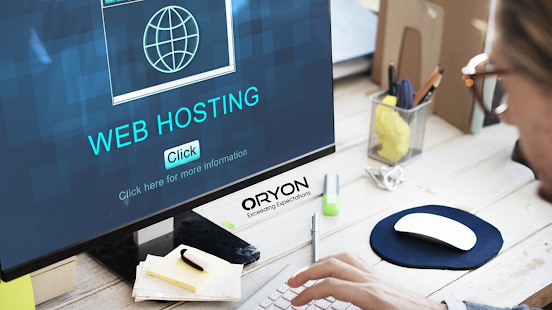

Comments
Post a Comment